How to move your Figma designs to Lovable: from static mockups to vibe-coded apps
You finished you perfect design in Figma, and then you have to handover it to the developer? As a design lead, I am often in these shoes. The endless manual handovers, the back-and-forth with developers, the “wait, can you move that 2 pixels to the left?” dance.
But what if you could skip all that and get an early jump? Lovable is a new AI tool that translates your Figma designs into code and components. Here is a quick overview on how to get it to work and integrate into your design workflow.
PS, we create prototypes at Pixeldarts for startups. So if you're struggling with a prototype, approach me.
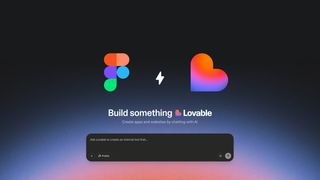
Figma + Lovable + Builder.io workflow
Lovable is your AI engineer out of the box. It takes your design and creates frontend code + components automatically.
And Builder.io is a Figma plugin that can transform your designs into React, Svelte, Vue, Angular and whatever stack you make use of - respecting your components and design system.
Together they provide you with a picture-real code you could expand with logic, databases, APIs.
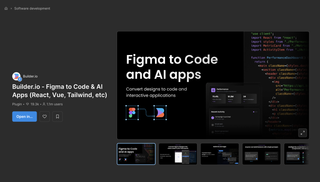
1. Prepare your Figma design
- Structure sections using Frames.
- Name layers clearly (use
Button / Primaryinstead ofGroup 15). - Apply Auto Layout where elements need to be responsive.
- Run a cleanup: remove hidden layers, drafts, and unnecessary stuff.
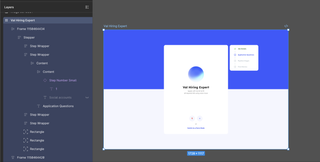
2. Install visual copilot
In Figma, open Plugins → Builder.io AI-powered Figma to Code.
Run the plugin and import your mockup.
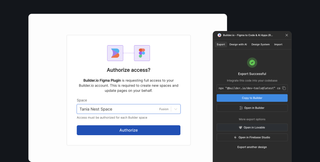
3. Export design to code
Open the plugin and click Export to Code.
AI will write structured code, components, and styles for your Figma design. Of course, it won't be perfect code, but for the sake of speed we will ignore it.
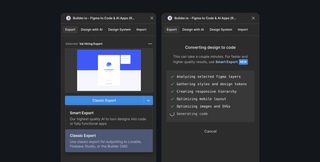
4. Open in Lovable
After the plugin finishes operating, click Launch Project. The project will start building in Lovable automatically, and you receive a finished prototype with code and components.
You can preview the result, edit details, and make corrections if the AI has not recognized something properly.
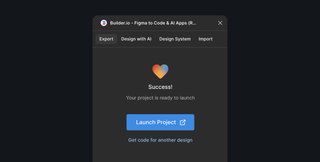
Tip: Lovable isn't perfect. Parts of your prototype may require repairing. You can edit, refine, and restructure the prototype in Lovable.
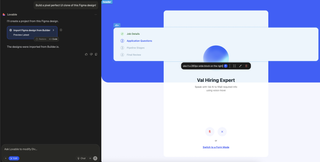
5. Other export options
Not that you have to use the plugin each time. There are other ways to get your design into Lovable:
Public Figma link copy a shareable "Can View" Link and paste into Lovable.
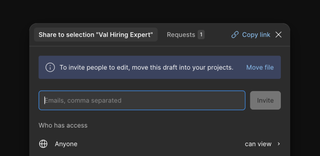
Screenshot + Prompt upload a screenshot of your design and describe what you want.
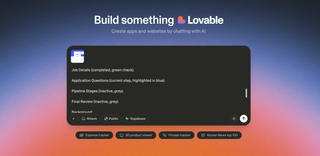
Ask ChatGPT to explain UI: share the screenshot with ChatGPT, let it create an organized UI description, use that prompt in v0.dev or Lovable.
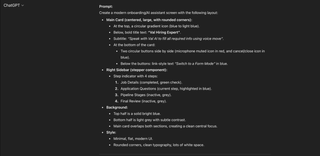
6. Refine in Lovable
Once your design is imported:
- Examine the generated structure.
- Adjust styles, layouts, and components.
- Add in missing elements or even fix little quirks from AI conversion.
Lovable is interactive. The more you improve here, the cleaner your code is.
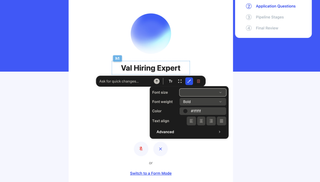
Tips for better results
Keep prompts short, easy, and actionable. Use real text and actual pictures for your design. It lets the AI understand context.
End your prompt by telling Lovable: "Ask questions to understand the layout before generating."
For more complicated components (like modals, tables, and graphs), break your UI into smaller areas and process each one at a time.
Feeling stuck? Write a much better prompt by asking ChatGPT. You can even:
- Share a screenshot.
- Explain the structure.
- Highlight unclear parts (e.g., red box = important area)
Publish & sync with GitHub
Once you are finished, sync your project 2-way with GitHub.
Take control of versioning, collaborate with devs, and continue in your IDE like a normal project.
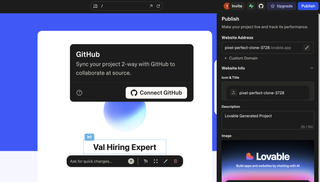
In short
No more painful manual design-to-code conversions! You get semantic code + components ready to work with.
Although you won't get pixel-to-pixel matching design and implementation, this workflow is working and guarantees that your Figma design will be present in Lovable.